Documentation
Start page
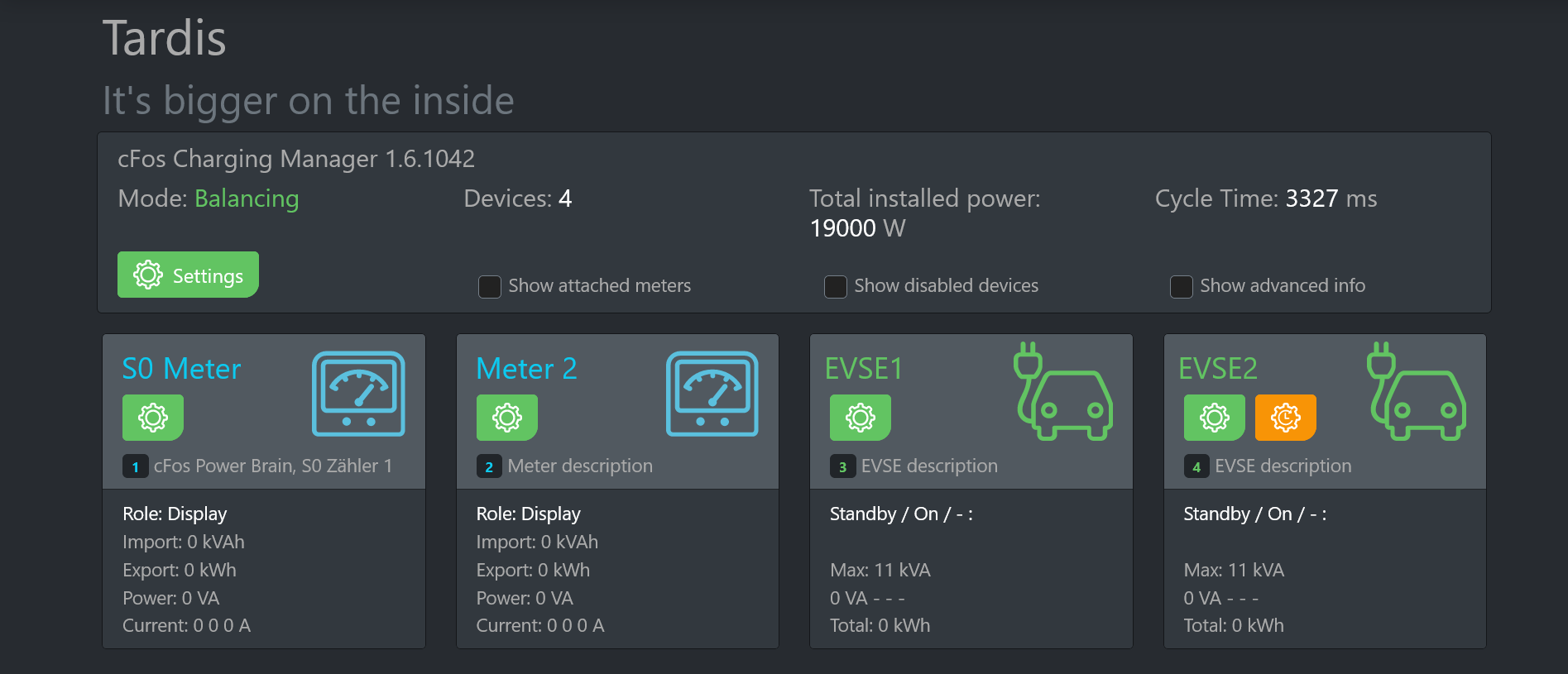
The start page gives you an overview of the devices set up and a few important details. The status of the cFos Power Brain Wallbox can also be seen here.
The first block contains the mode of the Charging Manager:
Load management, i.e. it actively regulates the charging power of the individual wallboxes.
Observe: It only reads out the status of all devices without intervening. It also displays the currently installed house connection power, the number of devices and the "cycle time". This indicates (in milliseconds) how long the Charging Manager needs to read out and control all devices. This time should be approx. 3 seconds and better not exceed 10 seconds.
Here you can see the current status of the cFos Power Brain Wallbox, e.g. whether a vehicle is plugged in, the current charging current and whether the vehicle is charging. If you have set up multiple users and therefore need to authenticate charging, you can also enter a PIN here to start the charging process.
All tiles contain number, name, description, address, slave ID and a type designation / serial number of the device. For charging stations, it contains the current status, whether charging is activated, the maximum charging power, the currently drawn charging power, the currently set charging power, the use of the individual phases and the total kWh consumed.
For meters, you can see here the kWh drawn or fed in, the current power and the current on the phases.
If a meter is "pinned" to a wallbox, it is not displayed as a separate tile. Instead, the tile for the wallbox shows some of these values and a meter symbol appears in the title of the tile to easily access the configuration of the meter. If you activate the checkbox "Show all devices", such a meter is displayed as its own tile despite being pinned - as are all deactivated devices.
A red symbol in the title of the tile indicates that the Charging Manager is currently unable to communicate with the device. Under "Advanced Information" you can see the number of communication errors that have occurred so far, as well as for how long the communication has not been working. Sporadic errors are not a problem. However, they should only last for a few seconds. You should deactivate devices that are not in use, as communication errors slow down the Charging Manager due to timeouts.
When a car is plugged into an EVSE, an icon appears:

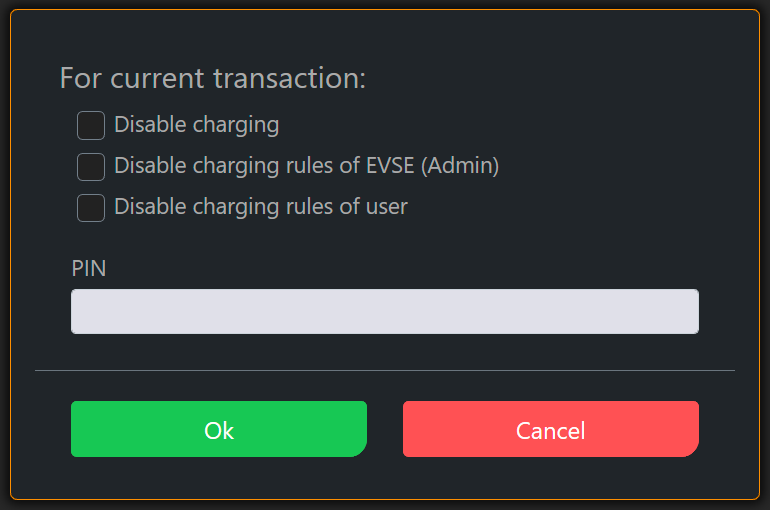
You can overwrite/change the following for the current transaction, i.e. as long as the car is plugged in:
- Change charging current limit
- Change the charging rules of the wallbox
- (De)activate phase changeover
- Deactivate loading
- Wake up car
- Keep these settings for the next charging process
To overwrite, you must be logged in either as an admin or as a user of the wallbox.
